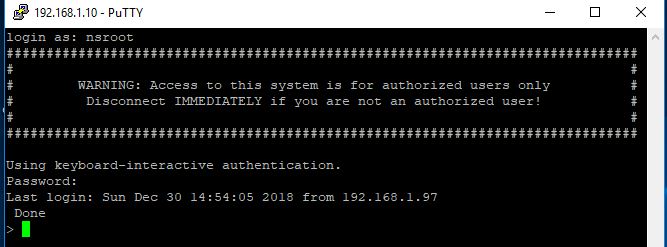1. Filter by IP
ip.addr==10.14.227.253 or ip.dst == 10.210.35.134
! ( ip.addr == 10.43.54.65 )
! (ip.src == 10.43.54.65 or ip.dst == 10.43.54.65)
! ( ip.addr == 127.0.0.1 or ip.addr == 127.0.0.2 )
3. Show only traffic in the LAN (192.168.x.x), between workstations and servers -- no Internet:
ip.src==192.168.0.0/16 and ip.dst==192.168.0.0/16
ip.src==192.168.0.0/16 and ip.dst==192.168.0.0/16
ip.addr==10.14.227.253 and ip.dst == 10.210.35.134
Examples
Capture only traffic to or from IP address 172.18.5.4:
host 172.18.5.4
Capture traffic to or from a range of IP addresses:
net 192.168.0.0/24
or
net 192.168.0.0 mask 255.255.255.0
Capture traffic from a range of IP addresses:
src net 192.168.0.0/24
or
src net 192.168.0.0 mask 255.255.255.0
Capture traffic to a range of IP addresses:
dst net 192.168.0.0/24
or
dst net 192.168.0.0 mask 255.255.255.0
Capture only DNS (port 53) traffic:
port 53
Capture non-HTTP and non-SMTP traffic on your server (both are equivalent):
host www.example.com and not (port 80 or port 25)host www.example.com and not port 80 and not port 25
Capture except all ARP and DNS traffic:
port not 53 and not arp
Capture traffic within a range of ports
(tcp[0:2] > 1500 and tcp[0:2] < 1550) or (tcp[2:2] > 1500 and tcp[2:2] < 1550)
or, with newer versions of libpcap (0.9.1 and later):
tcp portrange 1501-1549
Capture only Ethernet type EAPOL:
ether proto 0x888e
Reject ethernet frames towards the Link Layer Discovery Protocol Multicast group:
not ether dst 01:80:c2:00:00:0e
Capture only IPv4 traffic - the shortest filter, but sometimes very useful to get rid of lower layer protocols like ARP and STP:
ip
Capture only unicast traffic - useful to get rid of noise on the network if you only want to see traffic to and from your machine, not, for example, broadcast and multicast announcements:
not broadcast and not multicast
Capture IPv6 "all nodes" (router and neighbor advertisement) traffic. Can be used to find rogue RAs:
dst host ff02::1
Capture HTTP GET requests. This looks for the bytes 'G', 'E', 'T', and ' ' (hex values 47, 45, 54, and 20) just after the TCP header. "tcp[12:1] & 0xf0) >> 2" figures out the TCP header length. From Jefferson Ogata via the tcpdump-workers mailing list.
port 80 and tcp[((tcp[12:1] & 0xf0) >> 2):4] = 0x47455420
Useful Filters
Blaster and Welchia are RPC worms. (Does anyone have better links, i.e. ones that describe or show the actual payload?)
dst port 135 and tcp port 135 and ip[2:2]==48
icmp[icmptype]==icmp-echo and ip[2:2]==92 and icmp[8:4]==0xAAAAAAAAThe filter looks for an icmp echo request that is 92 bytes long and has an icmp payload that begins with 4 bytes of A's (hex). It is the signature of the welchia worm just before it tries to compromise a system.
Many worms try to spread by contacting other hosts on ports 135, 445, or 1433. This filter is independent of the specific worm instead it looks for SYN packets originating from a local network on those specific ports. Please change the network filter to reflect your own network.
dst port 135 or dst port 445 or dst port 1433 and tcp[tcpflags] & (tcp-syn) != 0 and tcp[tcpflags] & (tcp-ack) = 0 and src net 192.168.0.0/24tcp src port 443 and (tcp[((tcp[12] & 0xF0) >> 4 ) * 4] = 0x18) and (tcp[((tcp[12] & 0xF0) >> 4 ) * 4 + 1] = 0x03) and (tcp[((tcp[12] & 0xF0) >> 4 ) * 4 + 2] < 0x04) and ((ip[2:2] - 4 * (ip[0] & 0x0F) - 4 * ((tcp[12] & 0xF0) >> 4) > 69))
Default Capture Filters
Wireshark tries to determine if it's running remotely (e.g. via SSH or Remote Desktop), and if so sets a default capture filter that should block out the remote session traffic. It does this by checking environment variables in the following order:
Environment Variable | Resultant Filter |
SSH_CONNECTION | not (tcp port srcport and addr_family host srchost and tcp port dstport and addr_family host dsthost) |
SSH_CLIENT | not (tcp port srcport and addr_family host srchost and tcp port dstport) |
REMOTEHOST | not addr_family host host |
DISPLAY | not addr_family host host |
CLIENTNAME | not tcp port 3389 |
(addr_family will either be "ip" or "ip6")
Further Information
- For the current version of Wireshark, 1.8.6, and for earlier 1.8.x releases, the capture filter dialog box is no longer available in the capture options window. Instead, you need to double-click on the interface listed in the capture options window in order to bring up the "Edit Interface Settings" window. At the bottom of this window you can enter your capture filter string or select a saved capture filter from the list, by clicking on the "Capture Filter" button.
The pcap-filter man page includes a comprehensive capture filter reference
The Mike Horn Tutorial gives a good introduction to capture filters
Capture and display filter Cheat sheets
packetlevel.ch Filter examples
See Also
DisplayFilters: more info on filters while displaying, not while capturing
The String-Matching Capture Filter Generator
Discussion
BTW, the Symantec page says that Blaster probes 135/tcp, 4444/tcp, and 69/udp. Would
(tcp dst port 135 or tcp dst port 4444 or udp dst port 69) and ip[2:2]==48be a better filter? - Gerald Combs
Q: What is a good filter for just capturing SIP and RTP packets?
A: On most systems, for SIP traffic to the standard SIP port 5060,
tcp port sip
should capture TCP traffic to and from that port,
udp port sip
should capture UDP traffic to and from that port, and
port sip
should capture both TCP and UDP traffic to and from that port (if one of those filters gets "parse error", try using 5060 instead of sip). For SIP traffic to and from other ports, use that port number rather than sip.
In most cases RTP port numbers are dynamically assigned. You can use something like the following which limits the capture to UDP, even source and destination ports, a valid RTP version, and small packets. It will capture any non-RTP traffic that happens to match the filter (such as DNS) but it will capture all RTP packets in many environments.
udp[1] & 1 != 1 && udp[3] & 1 != 1 && udp[8] & 0x80 == 0x80 && length < 250
Capture WLAN traffic without Beacons:
link[0] != 0x80
Capture all traffic originating (source) in the IP range 192.168.XXX.XXX:
src net 192.168
Capture PPPoE traffic:
pppoespppoes and (host 192.168.0.0 and port 80)
Capture VLAN traffic:
vlanvlan and (host 192.168.0.0 and port 80)